

This lesson is made with PSPX9
But is good with other versions.
© by SvC-Design

Materialen Download :
Here
******************************************************************
Materials:
DecorHOR_BySoxikibem.png
graficoHORbySoxikibem.jpg
NarahsMasks_1653.jpg
TituloHOR_bySoxikibem.png
048PascoaByPqnaAlice.png
******************************************************************
Plugin:
Plugins - Mock - Windo
Plugins - AAA Frames - Photo Frame
******************************************************************
color palette
:
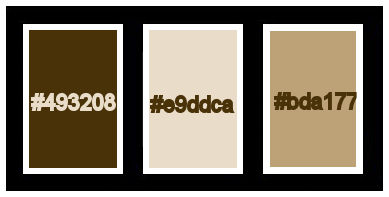
******************************************************************
methode
When using other tubes and colors, the mixing mode and / or layer coverage may differ
******************************************************************
General Preparations:
First install your filters for your PSP!
Masks: Save to your mask folder in PSP, unless noted otherwise
Texture & Pattern: Save to your Texture Folder in PSP
Selections: Save to your folder Selections in PSP
Open your tubes in PSP
******************************************************************
We will start - Have fun!
Remember to save your work on a regular basis
******************************************************************
1.
Choose three colors to work with.
Foreground #493208
Background #e9ddca
Color 3: #bda177
2.
Open a new transparent image of 900x500 px
Selections - Select All.
Open graficoHORbySoxikibem.jpg
Edit - Copy
Edit - Paste Into Selection.
Selections - Select None.
3.
Layers - New Raster Layer.
Paint with the color of the background.
Layers - New Mask Layer - From Image - NarahsMasks_1653.jpg
Layers - Merge - Merge Group.
4.
Layers - Duplicate.
Effects - Image Effects - Seamless Tiling
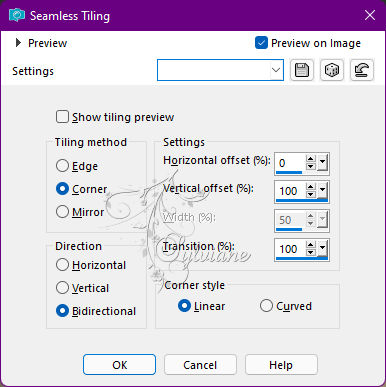
Blend Mode: Overlay.
5.
Activate the Raster layer 1.
Layers - Duplicate.
Plugins - Mock - Windo
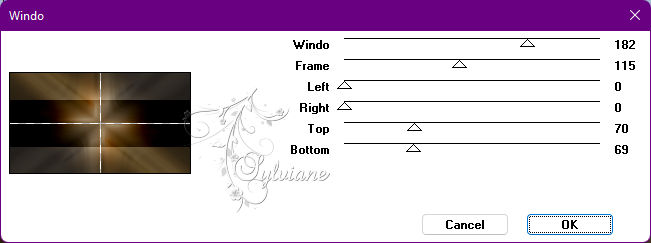
Blend Mode: Darken.
6.
Adjust - Add/Remove Noise - Add Noise
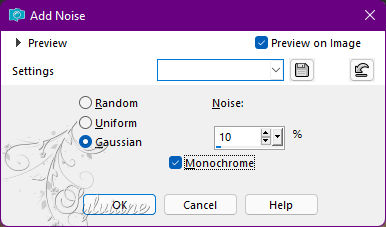
7.
Activate the Top Layer (Copy of Group - Raster 2)
Open Open 048PascoaByPqnaAlice.png
Edit - Copy
Edit - Paste As New Layer

8.
Layers - Duplicate.
Effects - Image Effects - Seamless Tiling
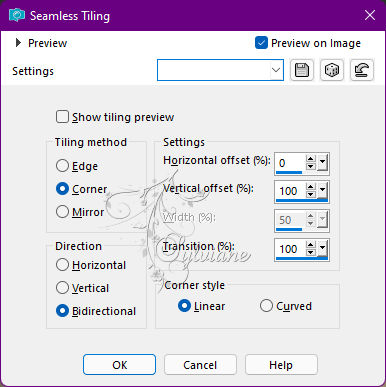
Layers - Arrange - Move Down.
9.
Adjust - Blur - Motion Blur
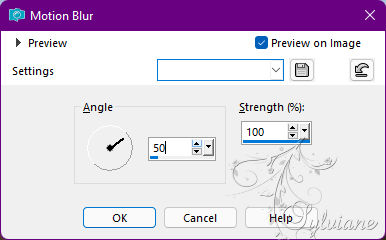
Effects - Edge Effects - Enhance.
Layers - Duplicate.
Image - Mirror - Mirror Horizontal.
Blend Mode: Screen.
10.
Open TituloHOR_bySoxikibem.png
Edit - Copy
Edit - Paste as New Layer.
Activate selection tool (Press K on your keyboard)
And enter the following parameters:
Pos X :171 – Pos Y : 68
Press M
11.
Open DecorHOR_BySoxikibem.png
Edit - Copy
Edit - Paste as New Layer.
Layers - Duplicate.
Layers - Merge - Merge Down.
Blend Mode: Hard Light
Opacity: 50%.
Selections - Select All.
12.
Image – Add Borders –symmetric - 20 px - Color: Background color
Effects - 3D Effects - Drop Shadow:
0/ 0/ 100/ 10 - Color: #000000 (black)
Edit - Repeat Drop Shadow.
Selections - Select None.
13.
Selections - Select All.
Image – Add Borders –symmetric - 40px - Color: color 3
Effects - 3D Effects - Drop Shadow:
0/0/ 100/10 - Color: #000000 (black)
Edit - Repeat Drop Shadow.
Selections - Select None.
14.
Plugins - AAA Frames - Photo Frame
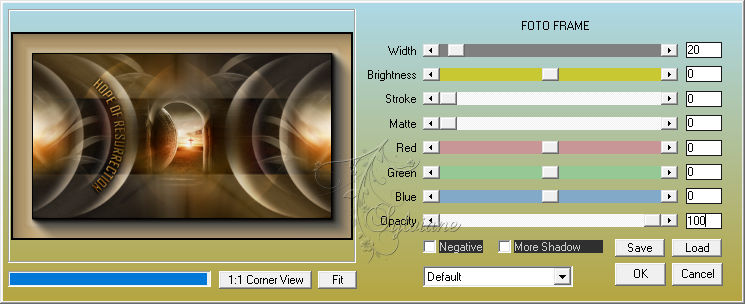
15.
Apply your watermark or signature
Layer – merge – merge all (flatten)
Save as JPEG
Back
Copyright Translation © 2022 by SvC-Design